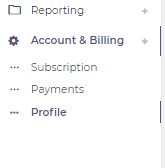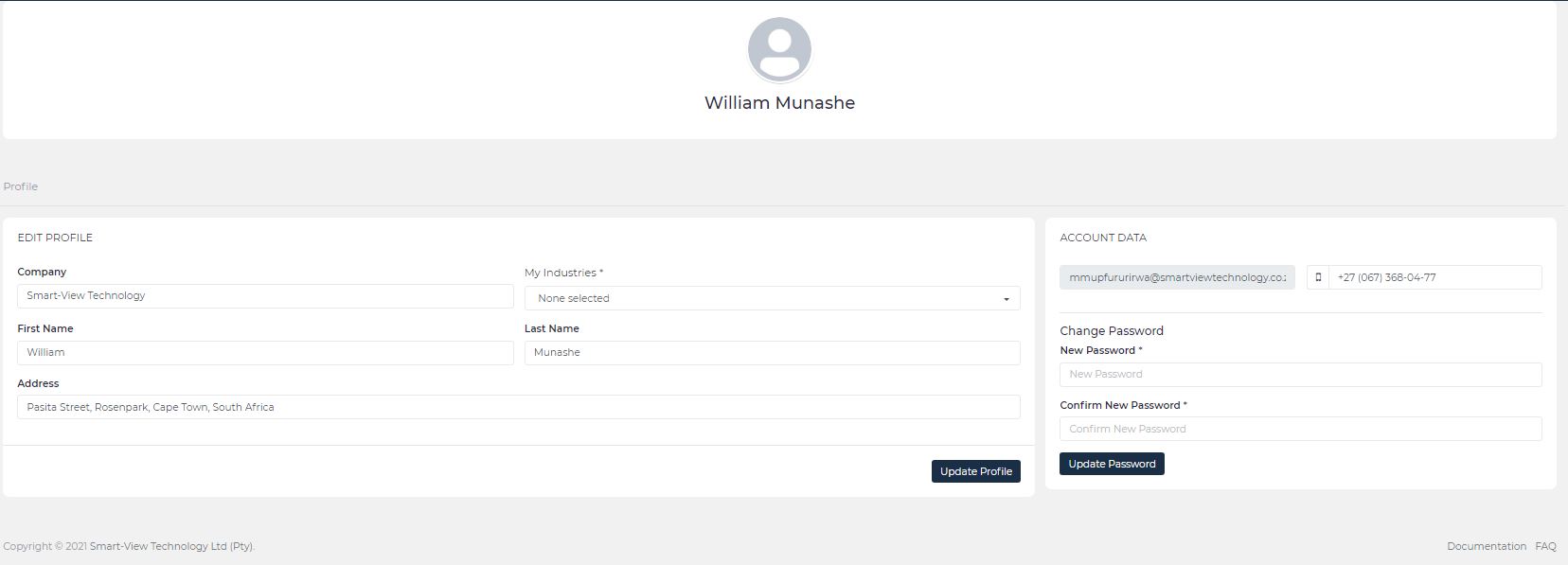Profile
How do change my password?
1. Navigate to the Accounts & Billing Menu from the sidebar (refer to Navigation - Accounts & Billing Menu).
2. Click the Profile sub-menu option under the Accounts & Billing Menu.
3. On the ACCOUNT DATA form, enter the New Password, then Re-Enter the New Password in the Confirm New Password input field.
4. Click the Update Password button to save the new password
How do update my industries/services?
1. Navigate to the Accounts & Billing Menu from the sidebar (refer to Navigation - Accounts & Billing Menu).
2. Click the Profile sub-menu option under the Accounts & Billing Menu.
3. On the EDIT PROFILE form, select your Industries
The list of Industries currently available are as follows:
- Building & Construction
- Management
- Commercial & Industrial Cleaners
- Construction Project Management
- Electrical Technicians
- Estate Maintenance
- Facilities Management
- Gardening & Landscaping
- Glazing & Window Installation
- Health & Safety
- Hospitality Management
- HVAC
- IT Network Technicians
- Industrial Team Management
- Locksmith
- Medical Equipment Maintenance
- Pest Control
- Plumbers
- Pool Maintenance Management
- Planned Preventative Maintenance
- Property Maintenance
- Property Management
- Security / CCTV Installation
- Service Industry
- Utilities Maintenance
4. Click the Update Profile button to save your industries
How do update my Company Name?
1. Navigate to the Accounts & Billing Menu from the sidebar (refer to Navigation - Accounts & Billing Menu).
2. Click the Profile sub-menu option under the Accounts & Billing Menu.
3. On the EDIT PROFILE form, Enter your new Company Name
4. Click the Update Profile button to save your Company Name
How do update my First Name & Last Name?
1. Navigate to the Accounts & Billing Menu from the sidebar (refer to Navigation - Accounts & Billing Menu).
2. Click the Profile sub-menu option under the Accounts & Billing Menu.
3. On the EDIT PROFILE form, Enter your new First Name & Last Name
4. Click the Update Profile button to save your First Name & Last Name
How do update my Address?
1. Navigate to the Accounts & Billing Menu from the sidebar (refer to Navigation - Accounts & Billing Menu).
2. Click the Profile sub-menu option under the Accounts & Billing Menu.
3. On the EDIT PROFILE form, Enter your new Address
4. Click the Update Profile button to save your Address