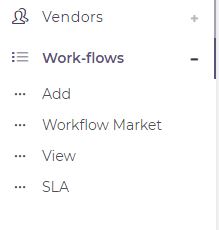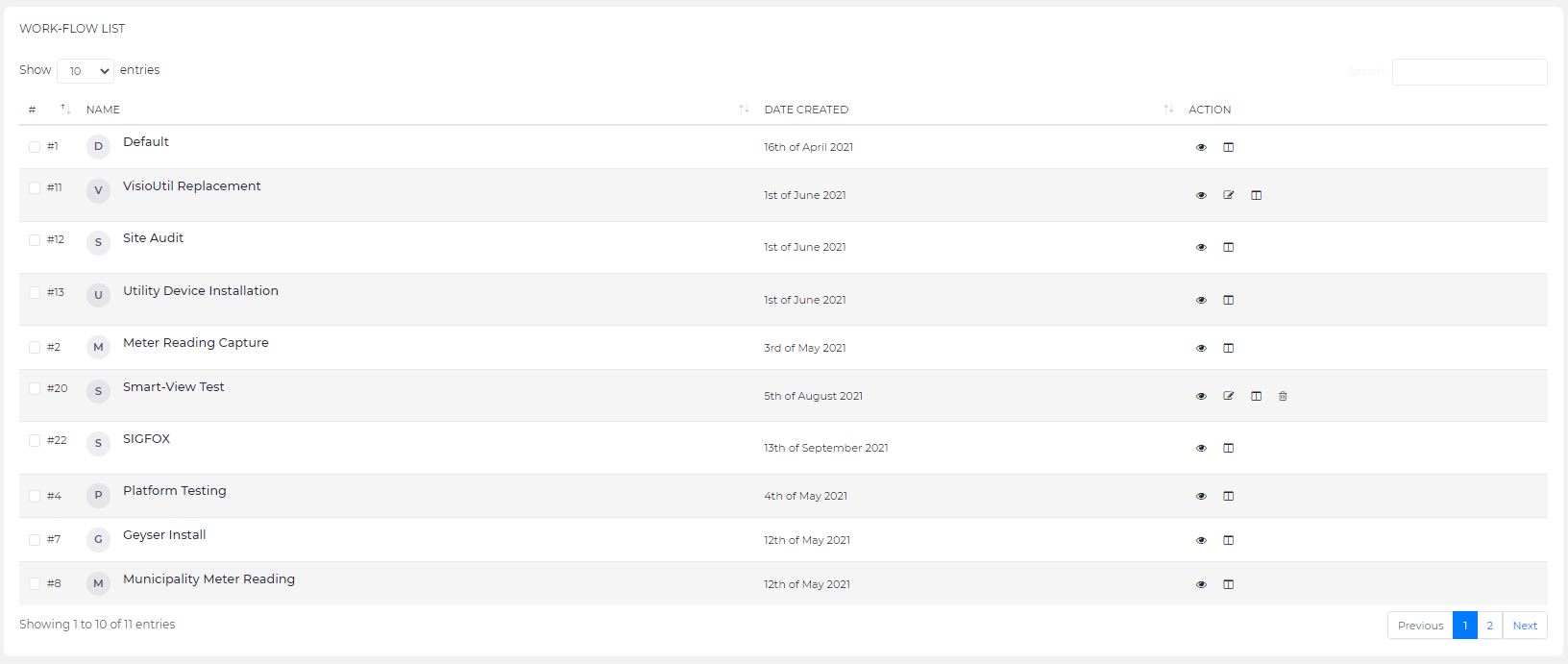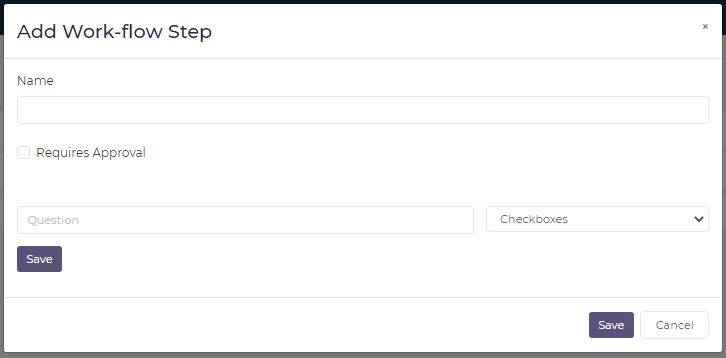Customize Default Workflows
Allows the user to add additional survey information to the existing workflow (These are additions to a workflow availble to your account only and are not inherited from another to passed on to another).
How do I customize a default workflow?
Please Note: The default workflow has to be enabled first before customization can take place, refer to How do I enable a default workflow?
1. Navigate to the Workflows Menu from the sidebar (refer to Navigation - Workflows Menu).
2. Click the View sub-menu option under the Workflows Menu.
3. Click the Edit (pencil icon) button for the respective default workflow to customize
4. From the workflow steps view, click the Add Workflow Step button
5. Enter the Step Name, then click the ADD PROCEDURE button to add the workflow step procedures
6. Select the Procedure Input Type from the dropdown select (select a type from the ones listed below) & Enter the Question for the Procedure Input Type.
The Procedure Input Types available are as follows:
- Checkboxes - Capture multiple responses
- Text - Capture text response
- Number - Capture number response
- Drop Down - Capture one responses
- Multiple Choice - Capture one response
- File Upload - Upload a file
7. Click the Save button to add the precedure to the workflow.
8. Click the Save button at the bottom of the popup form to save the workflow step once you have completed adding procedures