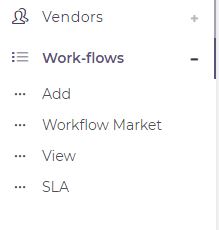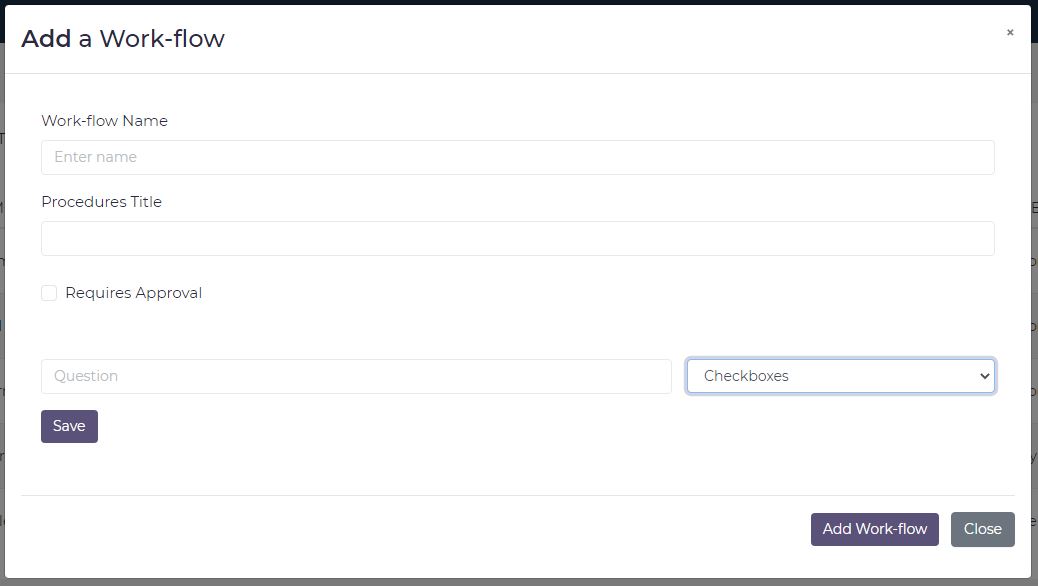Create Workflows
Workflow is Job-Box's flexiable survey form that allows adminstrators to create a form to guide what a field representive should capture when doing a job-card.
How do I create a Workflow?
1. Navigate to the Workflows Menu from the sidebar (refer to Navigation - Workflows Menu).
2. Click the Add sub-menu option under the Workflows Menu.
3. Enter Vendor Workflows Name (This Workflow Name will appear on the mobile app for the field representive)
4. Enter the Workflows Procedure Title
5. Click the ADD PROCEDURE button to create the workflow step procedures (what needs to be captured)
6. Select the Procedure Input Type from the dropdown select (select a type from the ones listed below) & Enter the Question for the Procedure Input Type.
The Procedure Input Types available are as follows:
- Checkboxes - Capture multiple responses
- Text - Capture text response
- Number - Capture number response
- Drop Down - Capture one responses
- Multiple Choice - Capture one response
- File Upload - Upload a file
7. Click the Save button to add the precedure to the workflow.
8. Click the Add Work-flow button to save the workflow once you have completed adding procedures