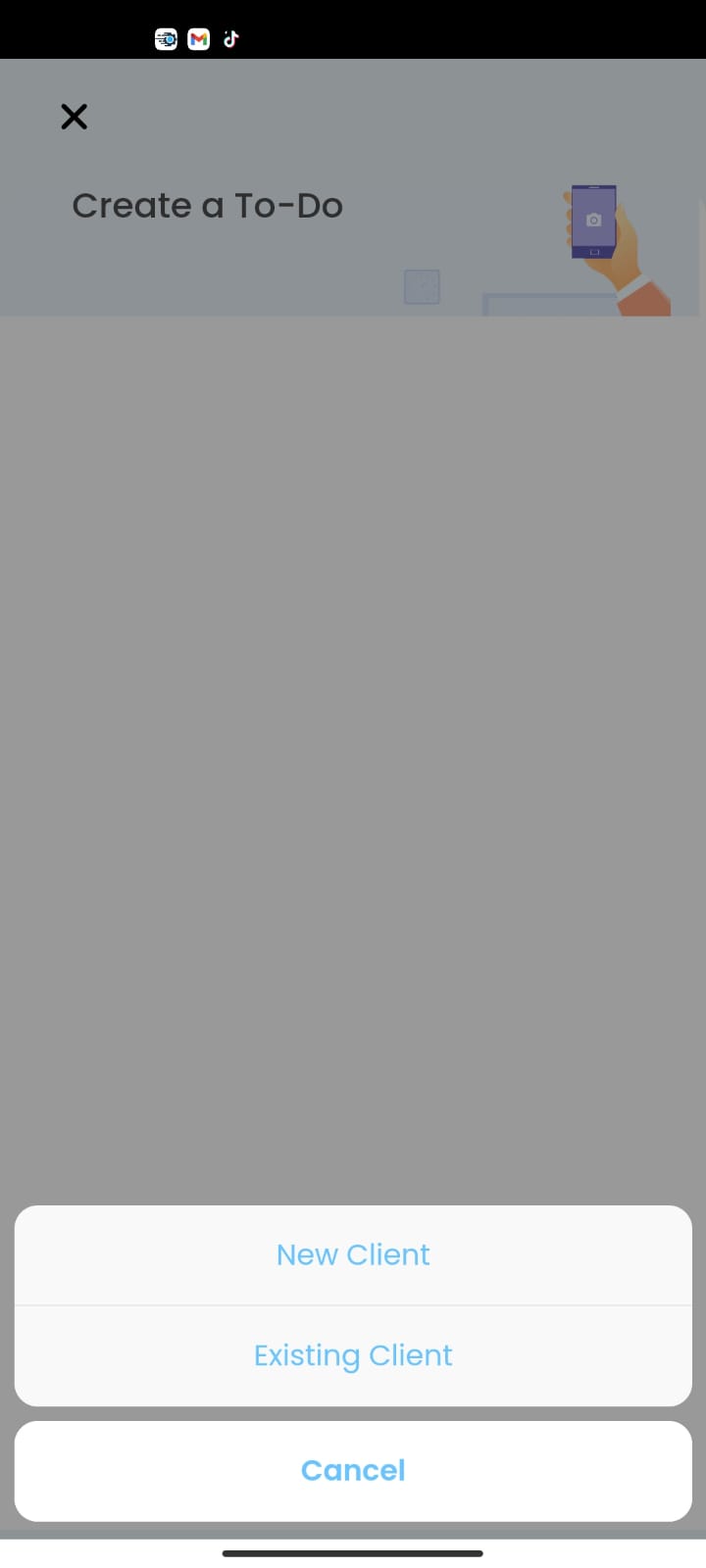Todo
How do I create a Todo Job Card for a New Client?
1. Navigate to the Todo Tab Menu
2. Click the floating + button.
3. Click the New Client button
4. Enter the Clients First Name, Last Name & Address
5. Select Client Account Type (Business or Private) & Enter Company Name if Business Account
4. Enter the Clients Address, Email (to be used as the username) & Phone Number (to used for the OTP when signing in)
5. Click the SAVE button.
7. Select the Job Card Checklist/Workflow/Survey (refer to Workflows on how to set them up)
8. Enter the description.
9. Enter the address.
10. Pick the Completion Date.
11. Attach a Image.
12. Click the SAVE button.
How do I create a Todo Job Card for a existing Client?
1. Navigate to the Todo Tab Menu
2. Click the floating + button.
3. Click the Existing Client button
4. Pick a client from the list of existing clients
5. Select the Job Card Checklist/Workflow/Survey (refer to Workflows on how to set them up)
6. Enter the description.
7. Enter the address.
8. Pick the Completion Date.
9. Attach a Image.
10. Click the SAVE button.