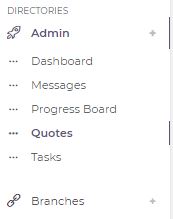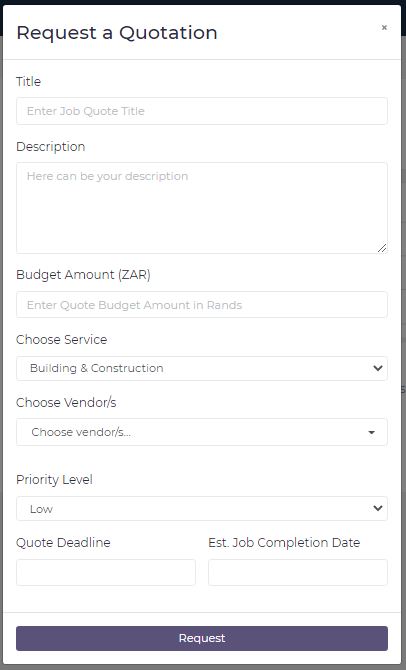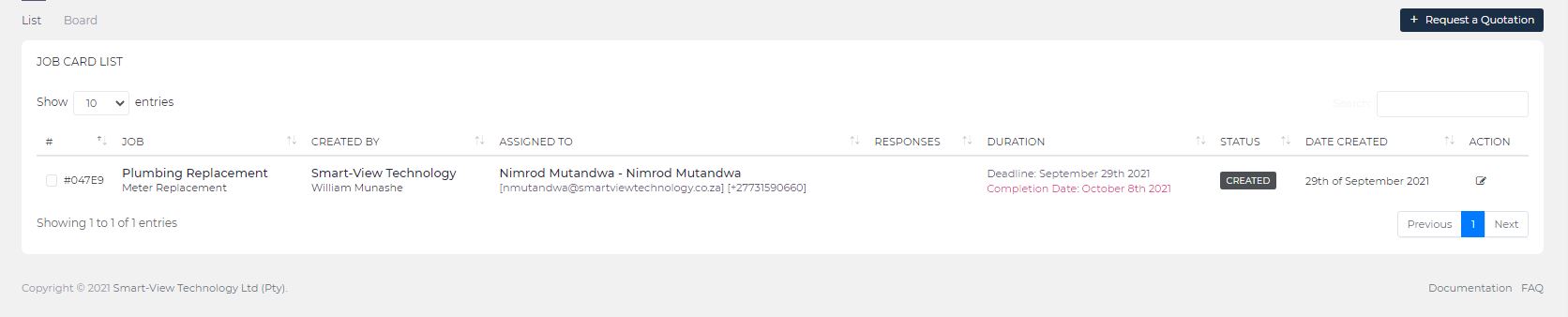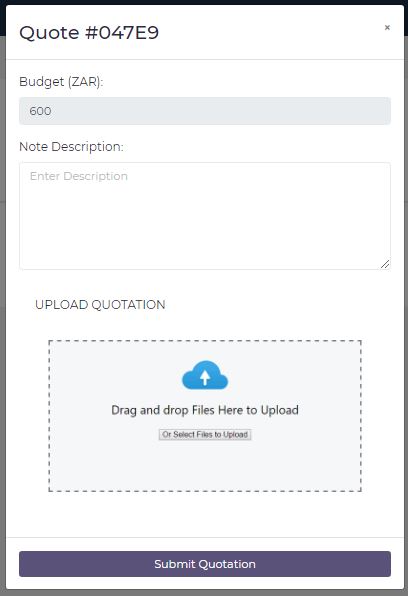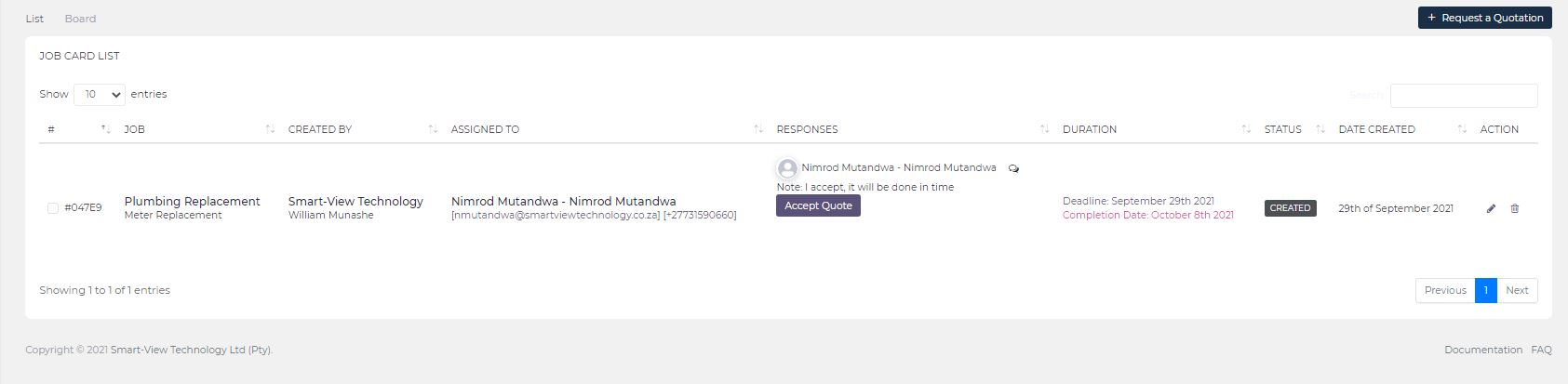Quotes
How do I create a quote?
1. Navigate to the Admin Menu from the sidebar (refer to Navigation - Admin Menu).
2. Click the Quotes sub-menu option under the Admin Menu.
3. Click the Request a Quotation button.
4. Enter the Quote Title, Description, Budget Amount, select the service, select the Vendors to Request Quotations from.
5. Select the priority level for the quote, pick the Deadline & the Estimated Job Completion Date.
6. Click the Request button to create the Quote.
Please Note: Vendors from whom the quotation is required will receive a New Quotation Notification (The Quote will also be added onto the Vendors Quotes Awaiting Feedback dashboard KPI).
How do I respond to a quote?
1. Navigate to the Admin Menu from the sidebar (refer to Navigation - Admin Menu).
2. Click the Quotes sub-menu option under the Admin Menu.
3. For the respective quote to respond to, click the Add Note button
4. Enter a Description (what you want to say back to the client)
5. Upload a PDF quotation file
6. Click the Submit Quotation button to respond to the Quote.
Please Note: The Client will be able to see the quote response of the quote from the quotes list.
How do I accept a quote?
1. Navigate to the Admin Menu from the sidebar (refer to Navigation - Admin Menu).
2. Click the Quotes sub-menu option under the Admin Menu.
3. For the respective quote to accept (quote that has a response), click the Accept Quote button
4. Click the Yes, accept button from the prompt
Please Note: Once you accept the quote, it becomes a Service Request Job Card.